tutorials
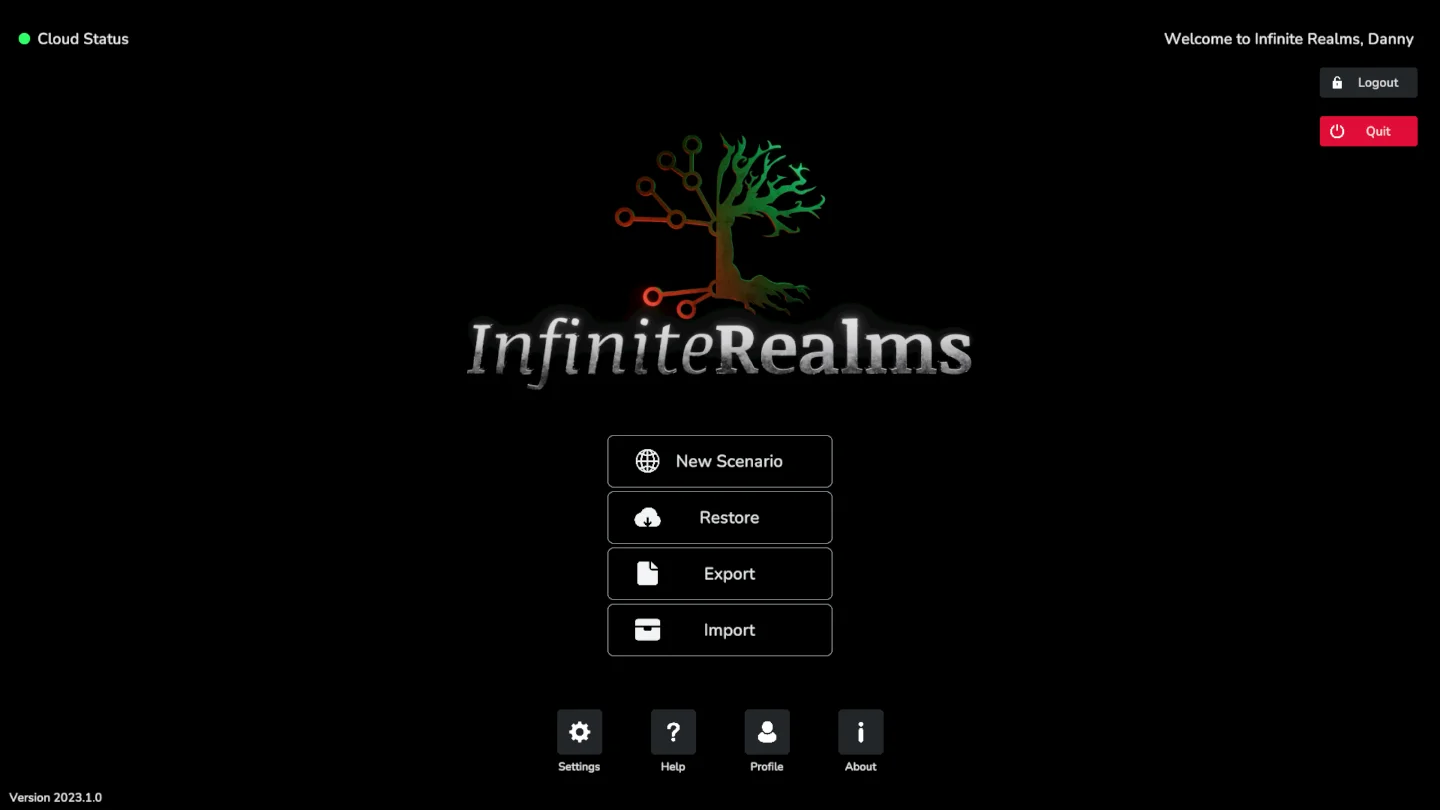
Main Menu
The Main Menu is the first thing you will encounter once signed in to Infinite Realms. The two most prominent buttons let you either restore (load) or create a new Scenario. Users of the Champion or Hero tiers can also export and import scenarios. Finally you can change your Settings, access your personal Profile and find Help in case something is not working as expected. New Scenario A scenario in Infinite Realms is a collection of one or more maps or scenes.
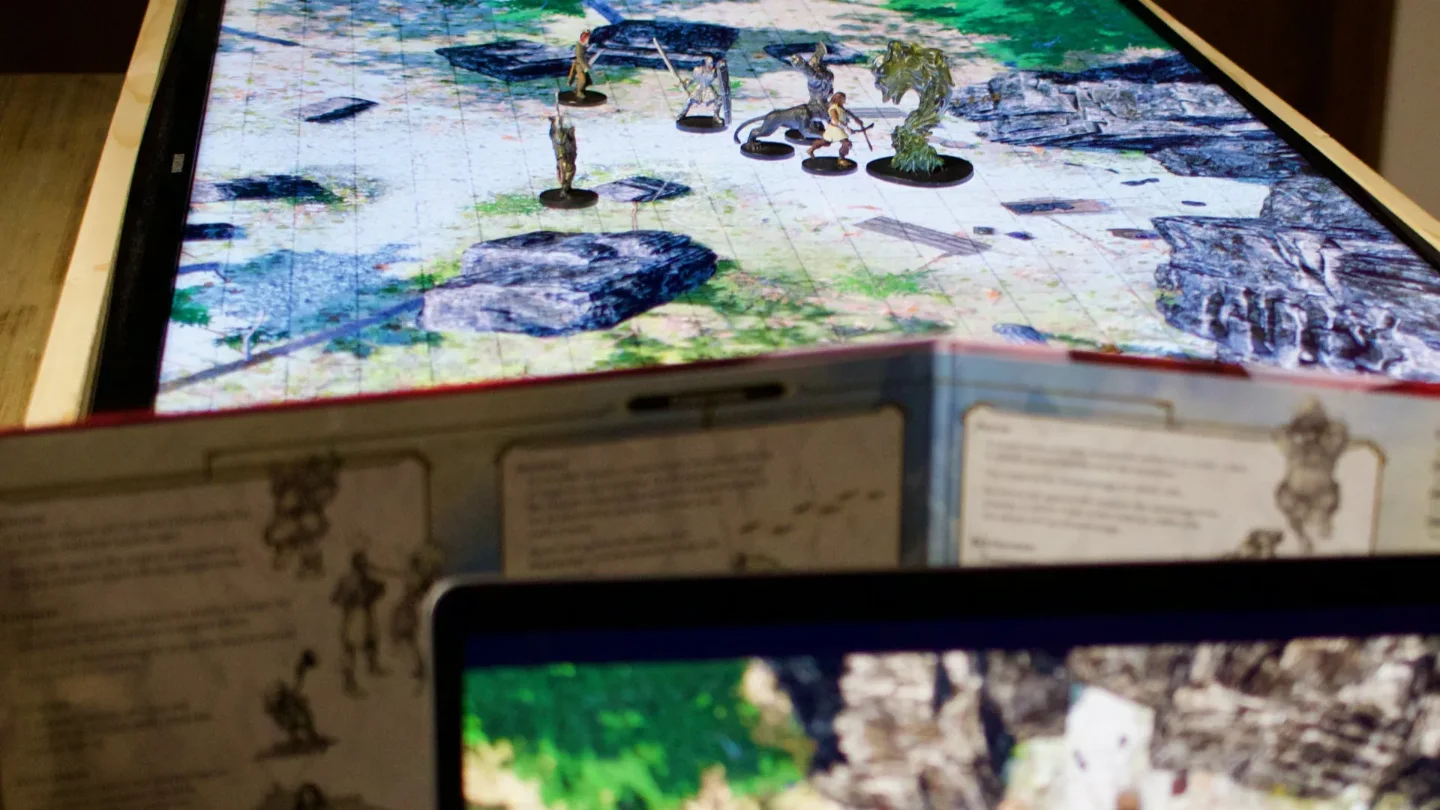
Running Scenarios
Once a scenario is created or loaded you will need to know how to manage it. There are only a few key concepts to grasp that will give you a multitude of options in a structured way. Scenario Manager The first thing that automatically pops up when you create a New Scenario is the Scenario Manager. This is the central hub where you can manage all maps or scenes as we call them in your Scenario.
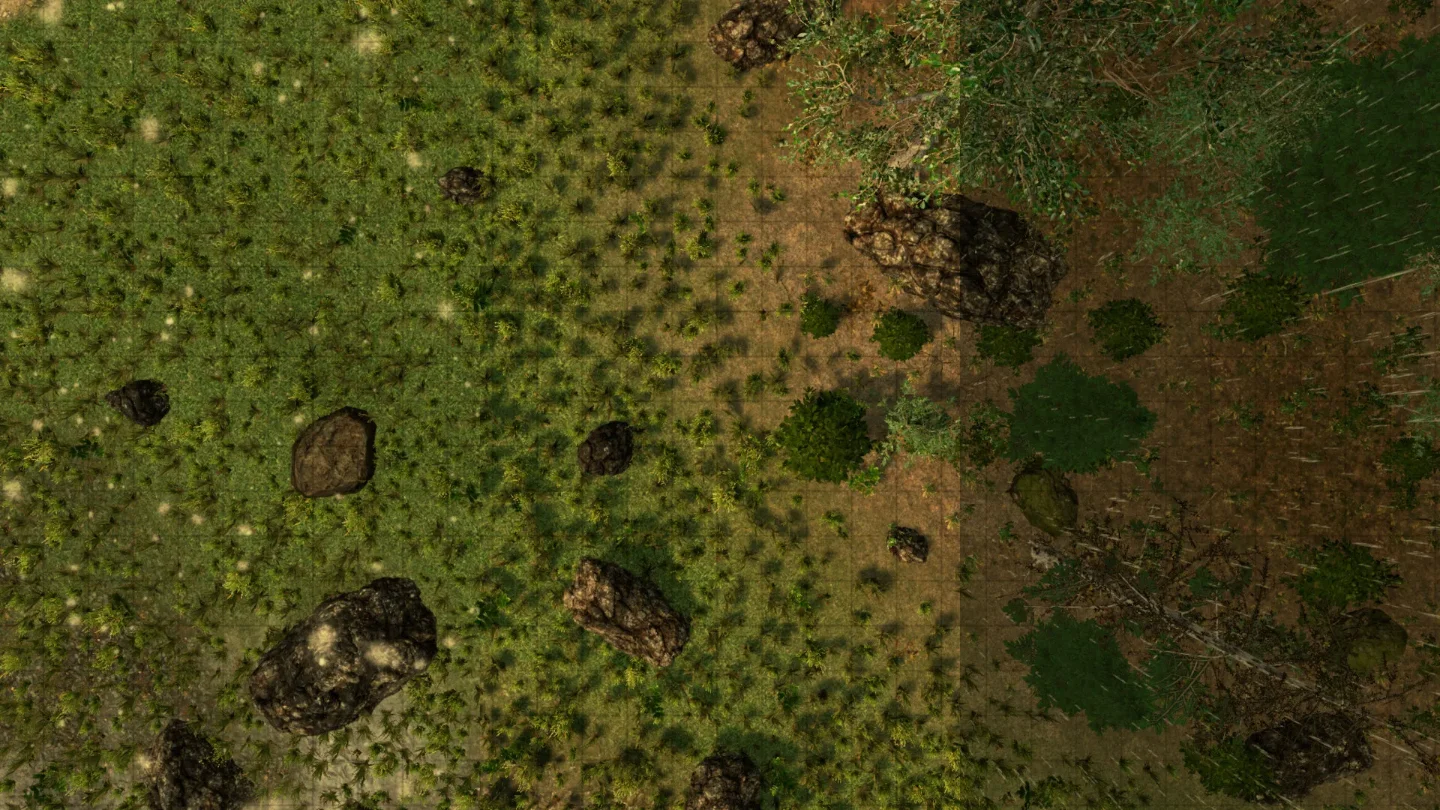
Time & Weather
The Time & Weather Tab is one of the most powerful tools in the game masters hand that Infinite Realms has to offer. The tab can also be opened via the hotkey T. Time & Weather Tab in 3D mode with all options. If the players return to the same place at different times or explore the environment over a longer period of time, the environment can be adjusted in a 3D scene at any time to the desired conditions such as time and weather.
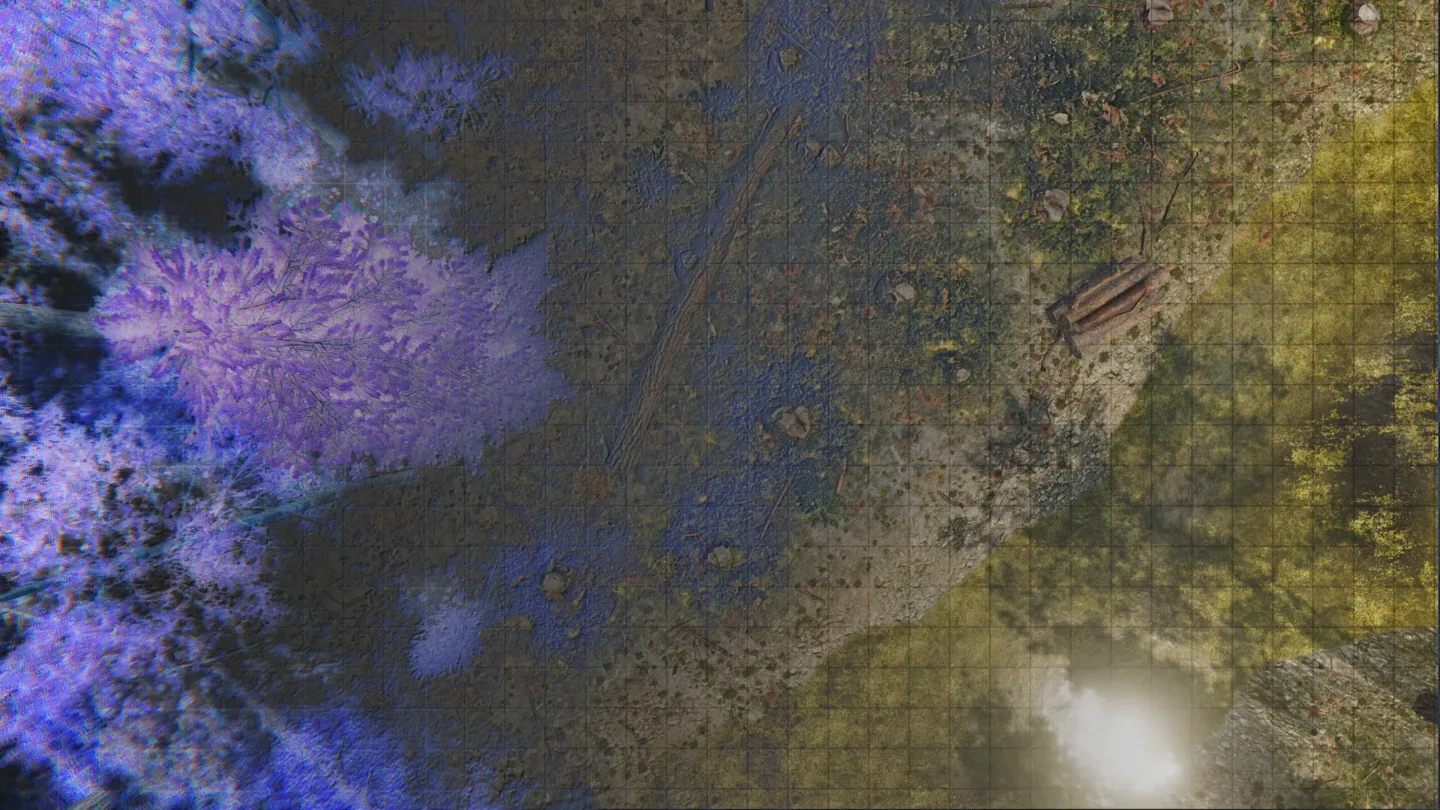
Light & Effects
The Light & Effects Tab can be used to significantly influence the coloring and mood of a scene. The tab can also be opened via the hotkey L. Light & Effects Tab with all options Here you can find a lot of profiles via the Look Presets button to change the scene easily and dramatically. In addition, there are additional tools and sliders for influencing various post-processing effects. Please mind that some options may be deactivated depending on your subscription tier.

Volume & Sound
Music and sound effects can greatly enhance the atmosphere of a tabletop role-playing game session. The game master can use music to set the tone of a scene and create a sense of tension, drama, or mystery. Sound effects can also be used to bring the environment of the game to life, such as the sound of a raging storm or creepy music. By using music and sound effects, a game master can create a more immersive experience for the players and help them feel more connected to the world of the game!
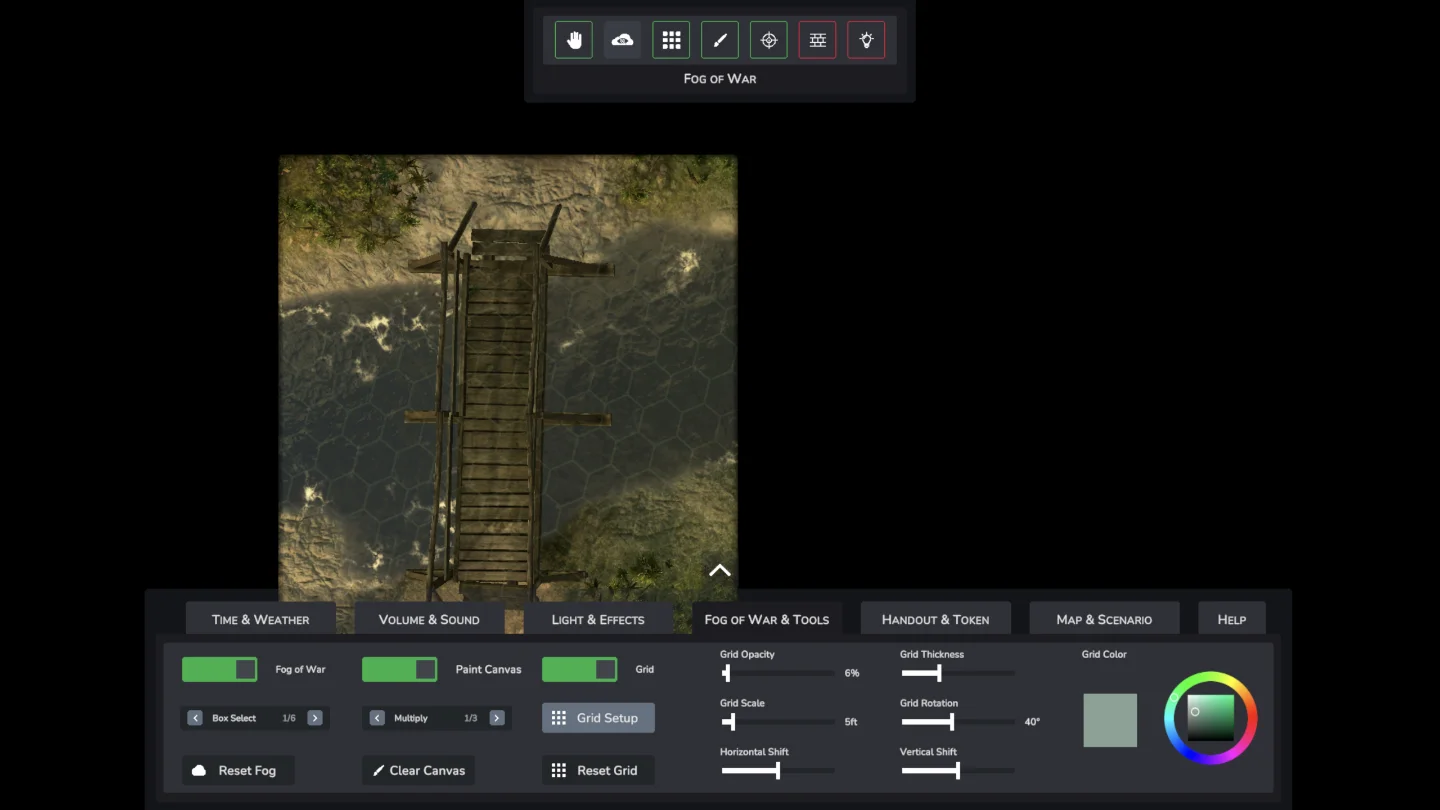
Fog of War & Tools
This is about tools! Everything you need to stay in control at the table and get Infinite Realms to do what you want quickly and easily. By the way, the Fog of War & Tools Tab can be opened via the F hotkey! Fog of War & Tools Tab This article steps a bit out of the shadow of the other tutorials, which always refer to a single tab in the bottom menu.
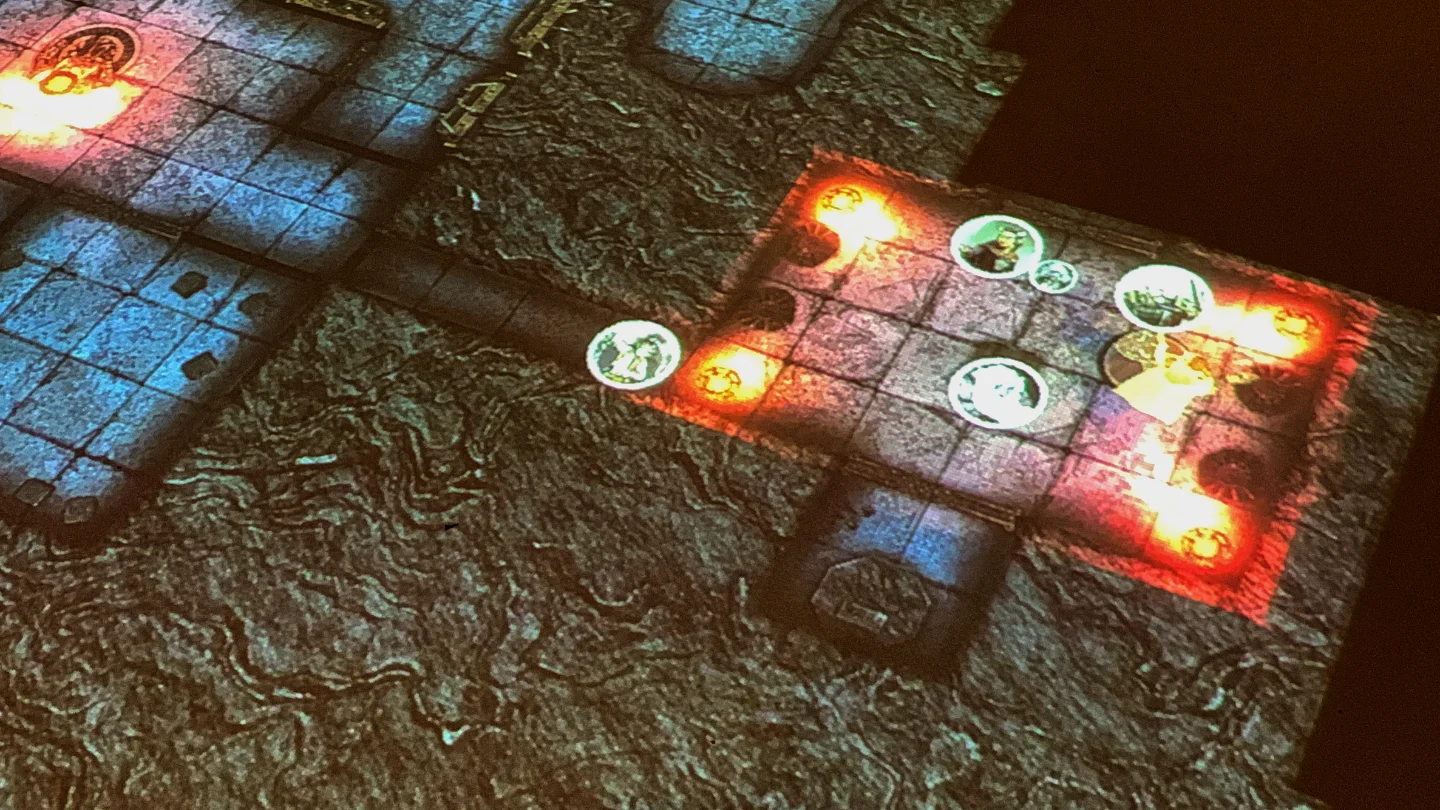
Handout & Token
The Handout & Token Tab features two handy tools that are not directly part of the map itself and are completely optional. The tab can also be opened via the hotkey H. Handout & Token Tab Handouts Through Handouts, access to a local directory on the hard drive can be obtained from Infinite Realms to display images as handouts. Once a path with images in it has been specified using the Change button, a dropdown with the list of all available files is displayed.

Map & Scenario
The Map & Scenario Tab hosts a whole set of functions concerning the management of scenarios and the basic settings of the current map. Map & Scenario Tab on a Legacy Map Depending on whether a 3D scene, Universal VTT or Legacy Map is currently running, part of the tab will look different. In addition, there is the special layout in 3D View mode. The Map & Scenario Tab can also be opened by pressing the M hotkey!

Help
The Help Tab displays the most common hotkeys for Tabs, Map Navigation and Tools. Help Tab The Tab also features a web link to this tutorial. Other helpful resources Still haven’t found what you were looking for? Fear not, we have some more places where you can get more info on Infinite Realms. Check our FAQ-page with the convenient search function, to see what others have already asked and our answers.
